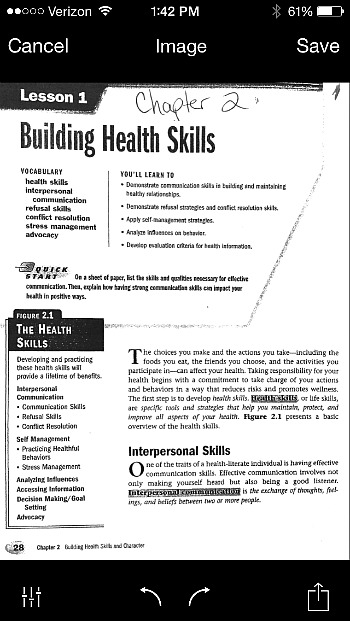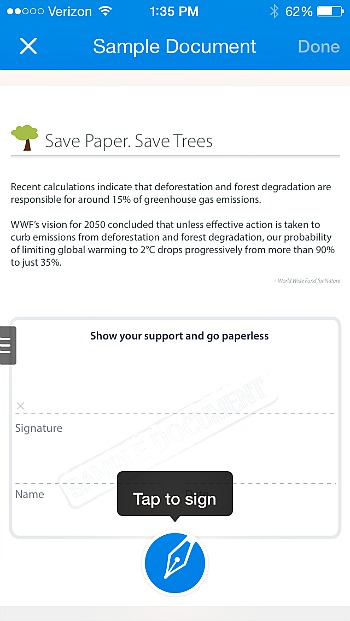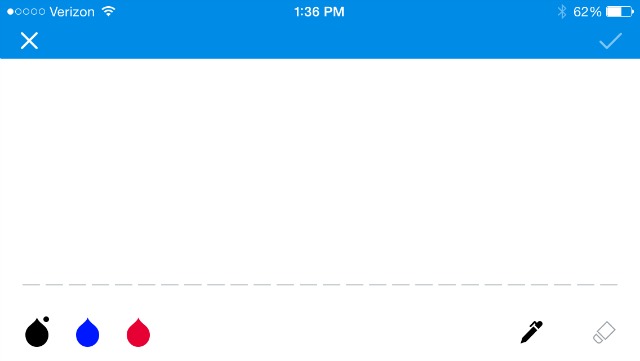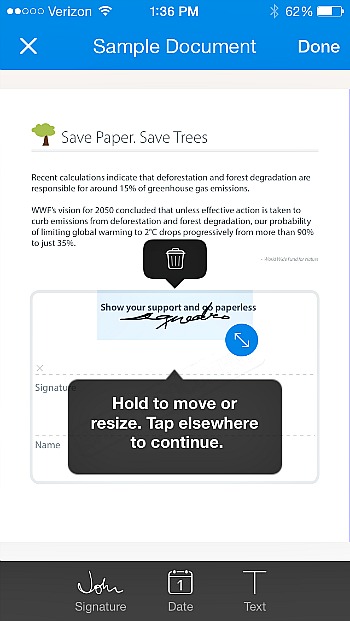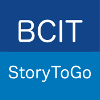As someone who has a mobile office, I was initially unprepared for the amount of times I would receive ‘urgent’ requests for documents to be printed, signed and scanned back. There have also been times when paper sources of mine have had to be sent to someone immediately. Of course, as a working mom, and busy professional on the go, this most often happens when I am nowhere near a computer, printer or scanner! I have come across a couple Apps that have solved this dilemma for me: SignEasy; a Digital Signature App which I discussed in a previous post, and Genius Scan.
Genius Scan is exactly what its name suggests, a brilliant scanning tool! If you have a printed document that needs to be sent, but no scanner, this App give you the ability to take a photo of each page, make general enhancements and send it off! It will save each page into the same document so you don’t need to send each page off separately.
After you take a photo of your document, a grid overlay comes up for you to crop and determine exactly which parts of your page to include. This is handy if you have smaller receipts where a lot of your table shows up in the photo.
Once you are finished cropping the page, the App enhances it for you. You have the option to select No Enhancement, Black and White, or Colour. Once you save the page and add any other pages to the same document file you can choose your format to send it in. I usually choose PDF and it gets sent off as a proper printable document, not like a photo you took and emailed off.
I have been using this App for a long time now and I believe there have been a few upgrades along the way providing an enhanced user experience with even more options than I have described above, and this App is free. As someone who is always juggling work and family, I have been extremely grateful for the time and headaches I’ve been able to avoid!