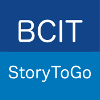On more than one occasion, I have been so excited to capture greatness on video, only to discover upon playback, that I have held my phone improperly and recorded an upside down or sideways video! This makes the video virtually useless for sharing ~ or so I thought, until figured out how to fix it. In case this has happened to any of you, or should it happen in your future, I thought I’d share an iMovie tutorial on how to rotate a video.
I have been able to do some basic editing to videos right on my phone within the iMovie App, however the option to crop or rotate does not exist that I have been able to find. Determined to fix my most recent upside down video, I uploaded it to my computer and imported it into iMovie there.

As you can see, everyone on my subway ride is hanging from the ceiling. That would have been cool if this was an amusement park ride, but instead I had some editing to do. Here’s how I did it…
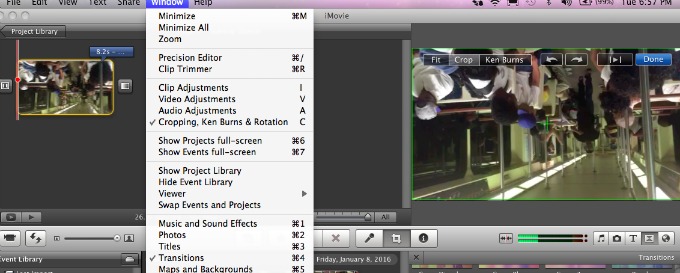
Once you have imported your video in iMovie and have started a new project with it, click on the clip you need to adjust and then from the window menu select Cropping, Ken Burns and Rotation.
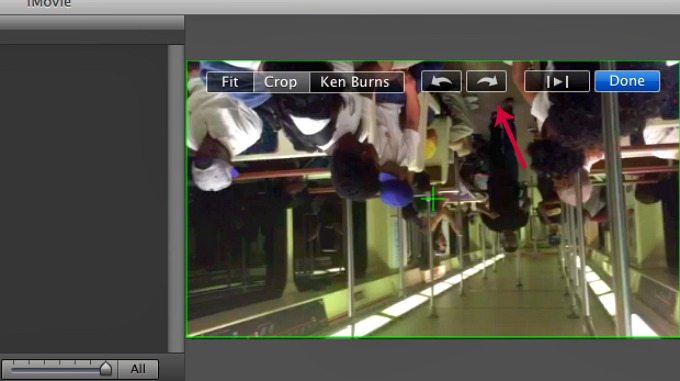
Click on the arrow icon in the direction you want your clip to flip. Each click will rotate your clip a 1/4 turn. Sometimes your video is sideways and not all the way upside down so the 1/4 turn option is great.
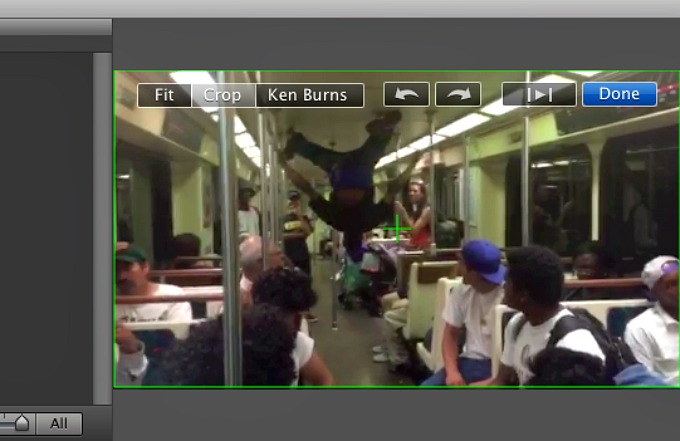
Voila! Now it is only the talented subway dancer I captured who is upside down. Once your video is right side up, simply select ‘Done’ and return to editing or finish your video.
I hope you have found this iMovie tutorial to be a welcome relief for those pesky times you simply hold your phone the wrong way and have an upside down world to deal with! Here is my edited video of a breakdance on the subway in its entirety for you to enjoy.