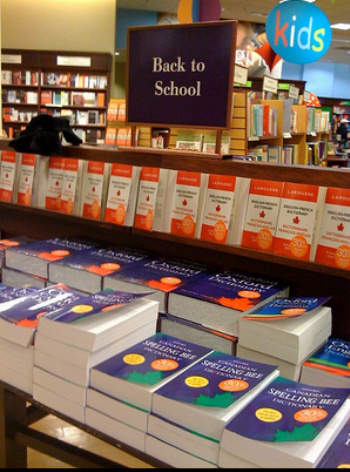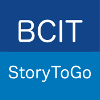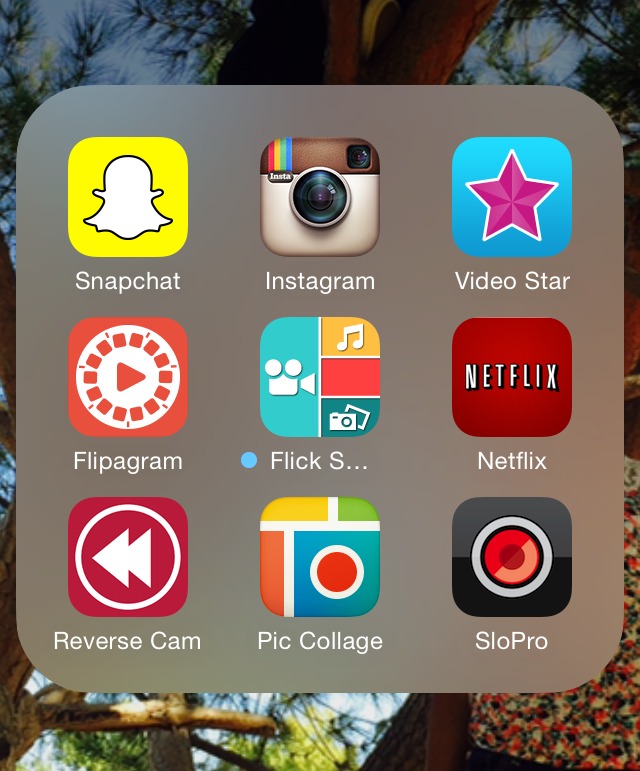
Thanks to The Cloud, new Apps show up on my phone all the time from the kids downloading them on their phones!
Flipagram: How To Make A Flipagram? This question has come up, as I have been watching and observing my teenagers’ online antics and I have learned an important lesson from them! It’s more important to come across as having fun and even looking goofy than it is to look good when posting to social sites. One avenue they have been using to express this is Flipagram. Flipagram is an App in which you create stories using pictures. It is an ideal vehicle for creating Vine posts, or saving to your camera roll to use on other sites, or even just to send to one or two particular people. Flipagram is a social sharing site within itself as well.
I have been enjoying giving my kids’ App choices a try and so thought I would make a little video introducing the idea that I will be sharing more throughout the year. Within this video you can see the Flipagram mini story I made myself with quite the silly intent, plus a tutorial on how to make Flipagram videos!
My apologies about the sound and video quality in this first video bite from Apps My Kids Use, I am new to creating these videos and still experimenting with how to best set them up.
Taking the photos to use was half the fun! We encourage you to give in to your creative side as well and make some photo storytelling magic.
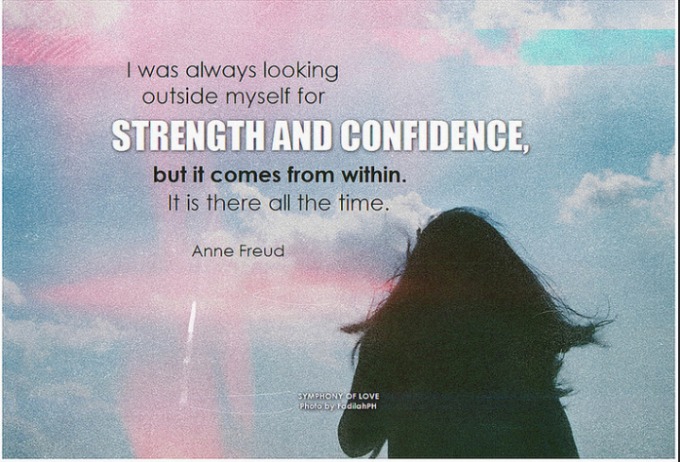
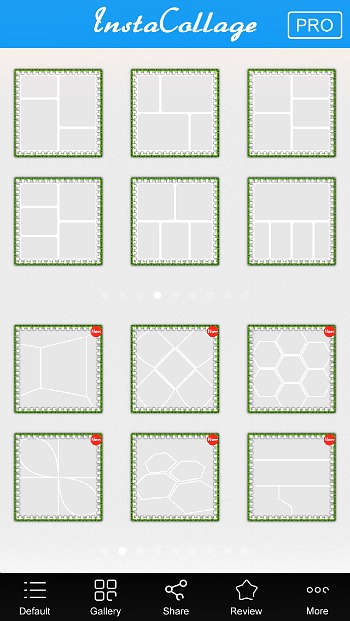
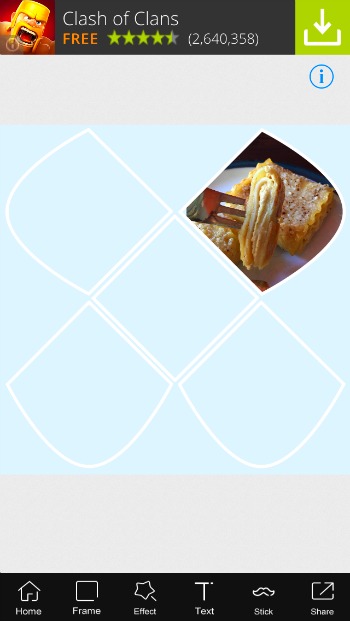

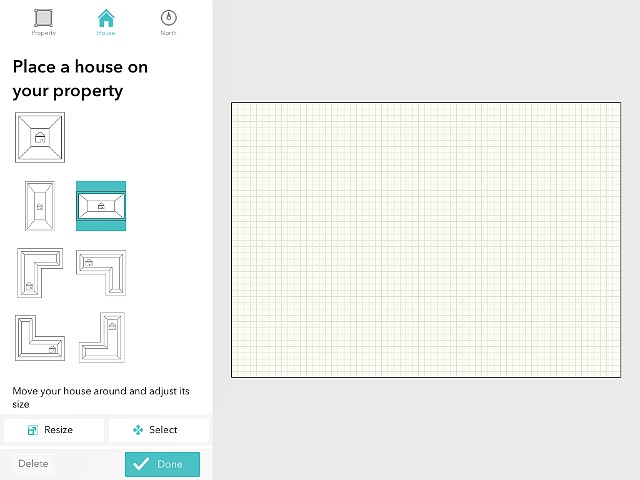
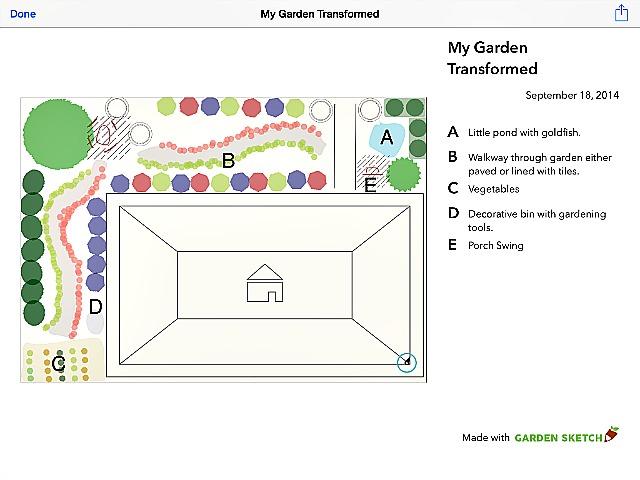
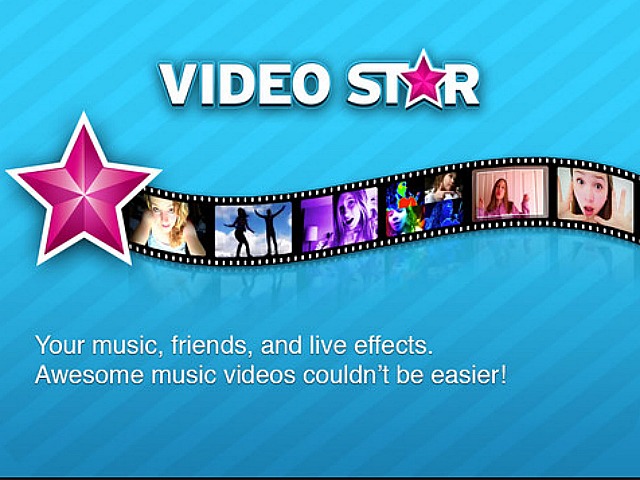
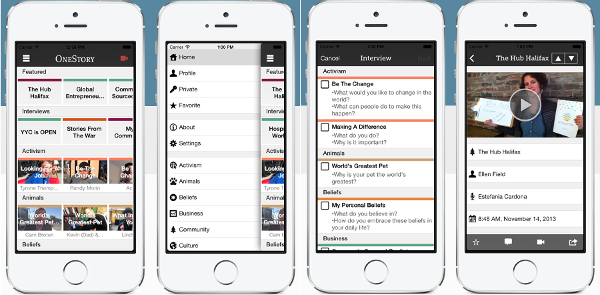
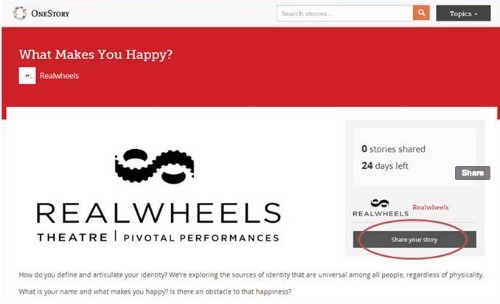
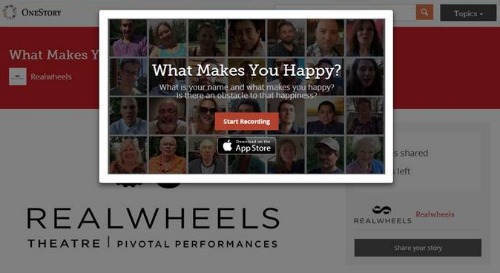
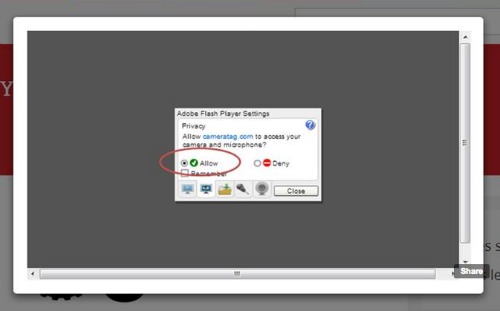

 We are excited to be starting a whole new chapter of teaching and storytelling for us this Autumn, with our first post-secondary accredited online course in
We are excited to be starting a whole new chapter of teaching and storytelling for us this Autumn, with our first post-secondary accredited online course in