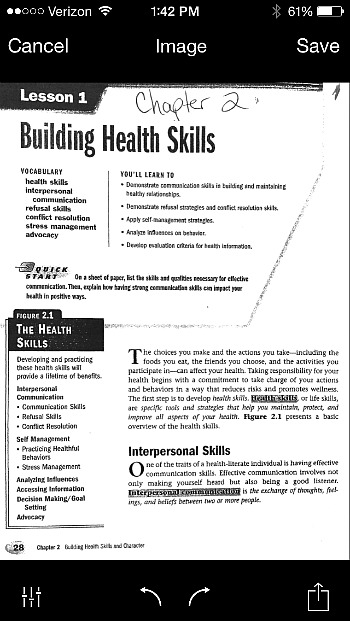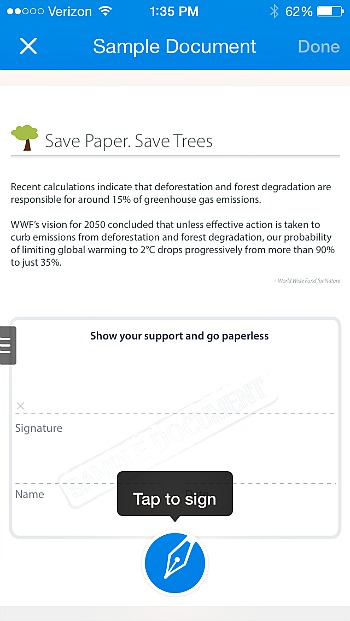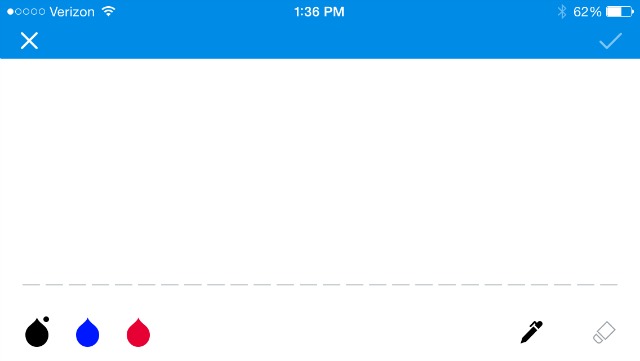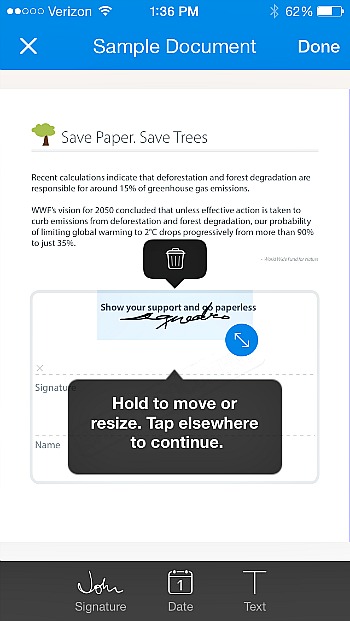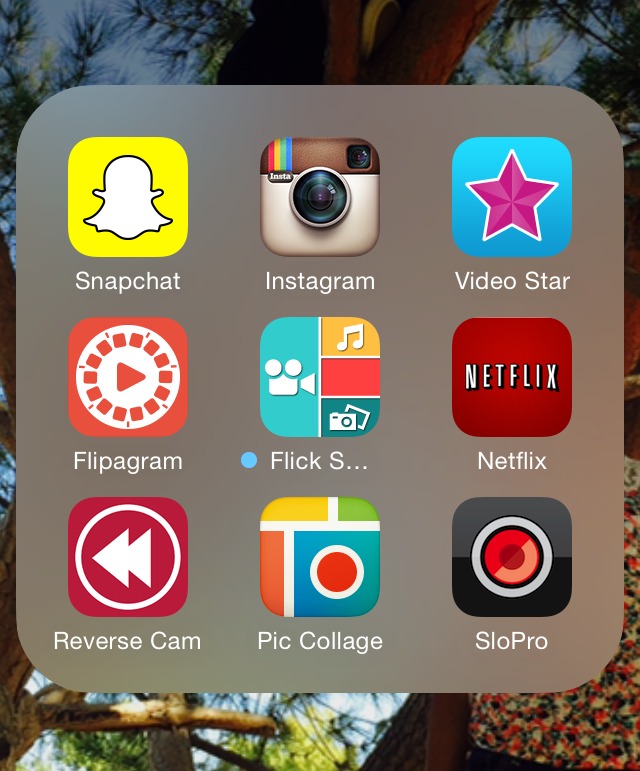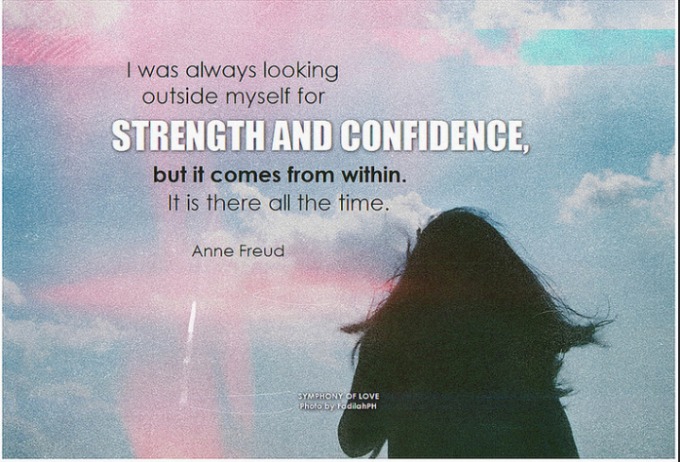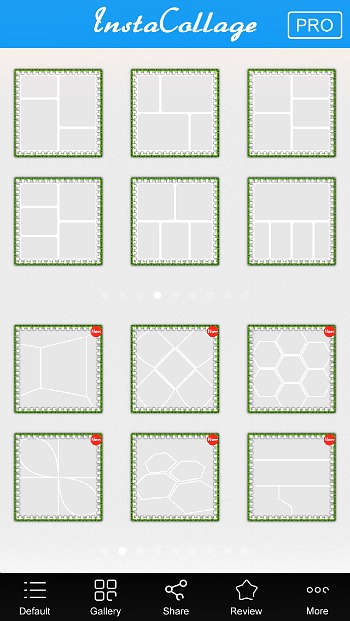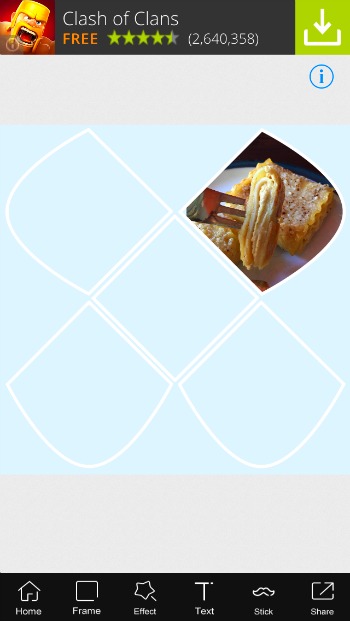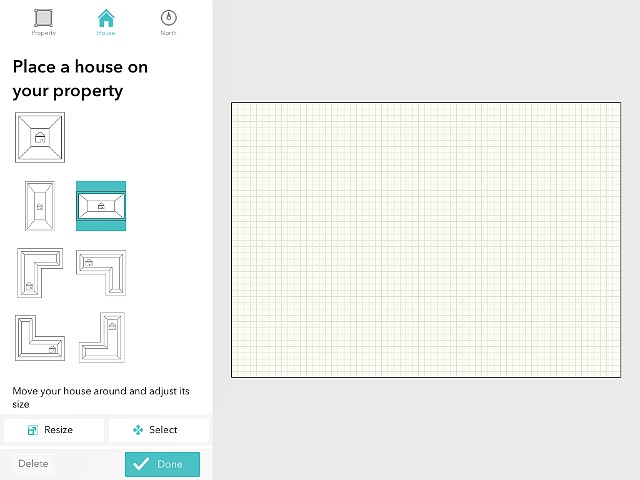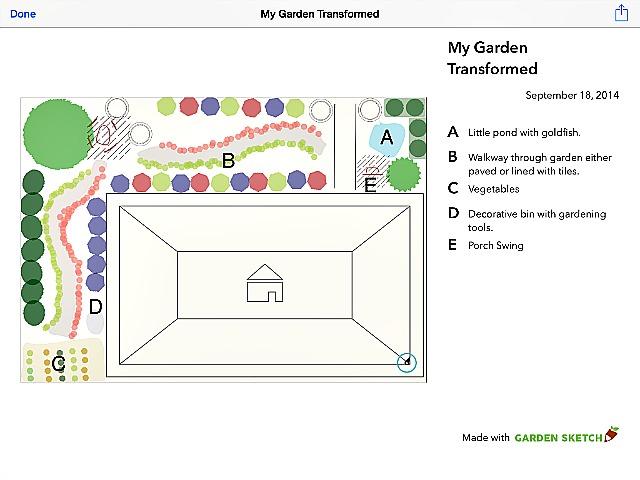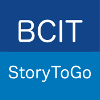Video is increasingly becoming a powerful and effective tool in marketing businesses online. A video can only have an effect on an audience though, if it is seen. There are many aspects that go into putting video content online, which is why we are now offering digital video optimization services.
If you properly optimize your videos to target your desired audience through search marketing, your business will have the competitive edge it needs to get your videos viewed and drive traffic back to your site and your services.

An artistic interpretation of the various YouTube icons found among websites. Photo by: Webtreats
Why are so many companies creating video content? Because:
• It tells a business’ story in a visual way;
• It connects potential customers with the personalities and culture of the business; and
• Video gets preferential traction online by search engines, as Google owns YouTube, and now Facebook is giving video preferential treatment within it’s feed too.
Take Dinologue for example, one of our clients whom we have built a successful YouTube channel for. They wanted to tap into an adult dinosaur fan base and present them with material that would be relevant and scientific, yet engaging and entertaining. In creating an engaged community and storyworld for Dinologue, digital video played an important role to accompany Dinologue’s blog posts and social media.
Beyond creating a video that will appeal to your target audience, there is a lot of work that goes on behind the scenes in ‘pre and post video production’. In order to gain traction to your video, reach your target audience and attract views to your video, we can help you with the following services:
- Taking the time to look up the keyword phrases that your target customers are searching online;
- Researching which of those keyword phrases you can be competitive with, in reaching your target customer;
- Optimizing your video’s title, metadescription and tags to target the competitive keyword phrases that your preferred customer is searching for online;
- Including a call to action and draw back to your company site in the video; and
- Creating compelling video thumbnails that capture the attention of viewers, so that they click to watch them.
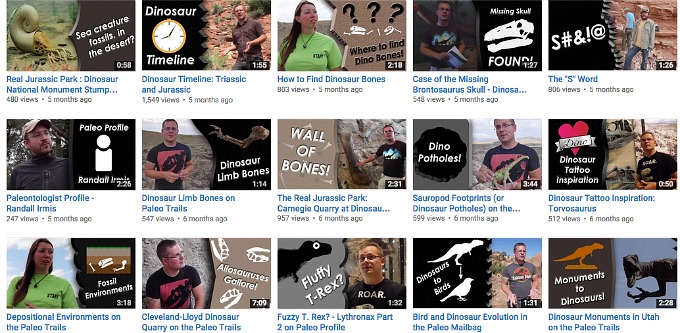
Creating customized video thumbnails gives your YouTube channel a uniform look and makes your video brand immediately recognizable when your videos appear under search terms.
Properly optimizing your video will help your desired customer find you online and will lead to increased traffic back to your website. Please contact us to discuss a strategy that is best for you. This is something we can help you with at any stage you may be in with your videos – whether you have never made a video before and need guidance on where to start or if you already have a catalogue of video that needs to be optimized for what your target audience is searching online, giving those videos fresh views.