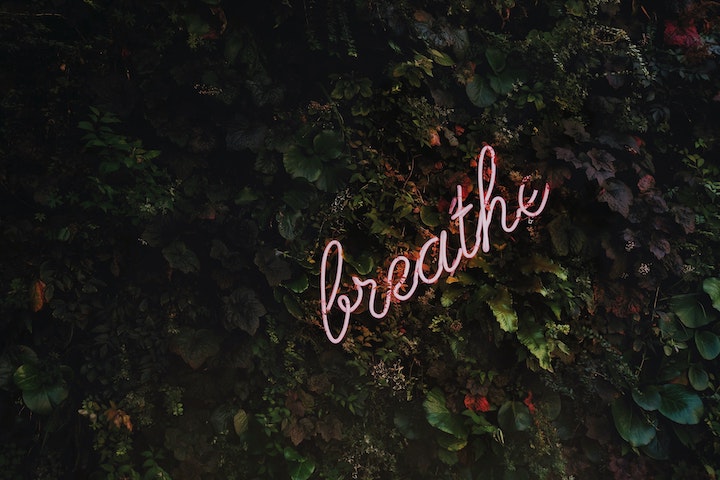-
Houseparty App ~ Video Chat With up to 8 People!
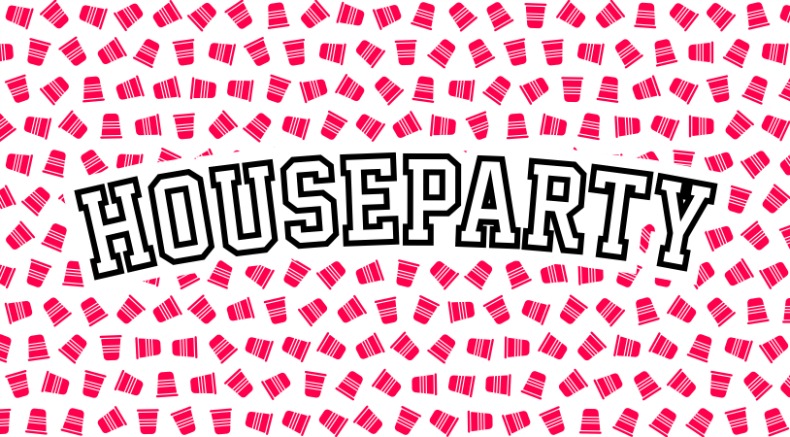
I have been disappointed over the recent years with how little my teens communicate with their friends in a manner that does not involve texting. Nobody actually calls each other any more. Just as our mothers and grandmothers before us, I began to accept the changing times. The tide has turned though with the entrance…
-
Prisma: Turning Photos Into Works of Art
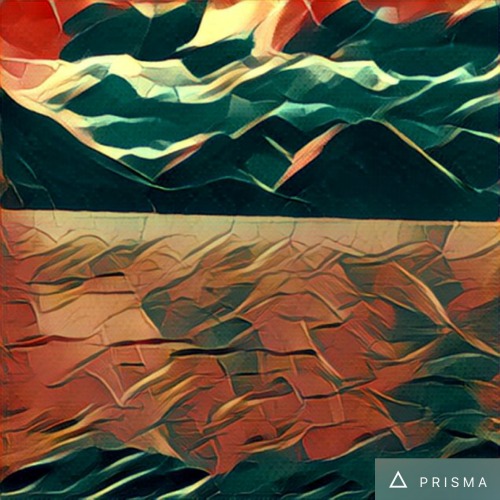
If you have found yourself looking at all the artistic images that your friends have been sharing on social media the past few months and find yourself wishing you had such artistic talents too, I will let you in on a little secret … most of the beautiful artistic images circulating social media have been created with…
-
Quizlet ~ A Handy Study Tool
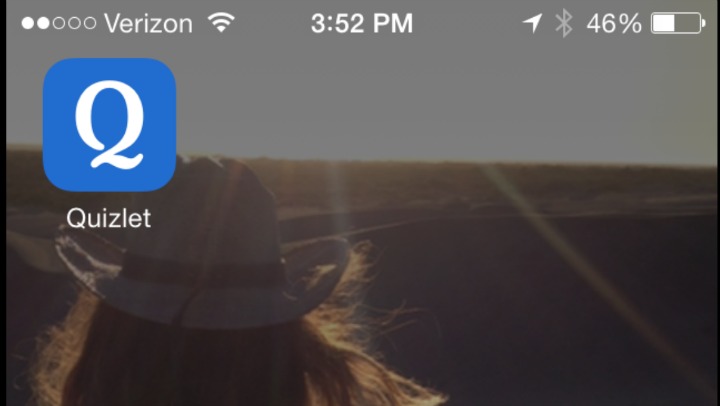
I’m past the point in parenting where I need to search and find tools to help my kids with their studying. They find innovative ways to help themselves! When I saw my daughter on her phone, I’m pretty sure I said something to the effect of, “Hey Missy! Shouldn’t you be studying?!” To which she…
-
iMovie Tutorial: How to Rotate a Video
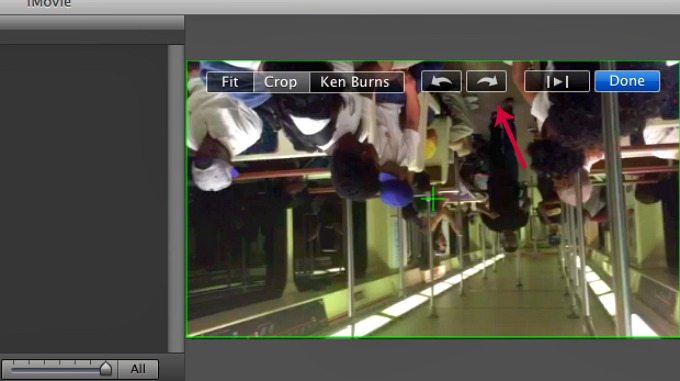
On more than one occasion, I have been so excited to capture greatness on video, only to discover upon playback, that I have held my phone improperly and recorded an upside down or sideways video! This makes the video virtually useless for sharing ~ or so I thought, until figured out how to fix it.…
-
Nuzzle: A Social News Reader
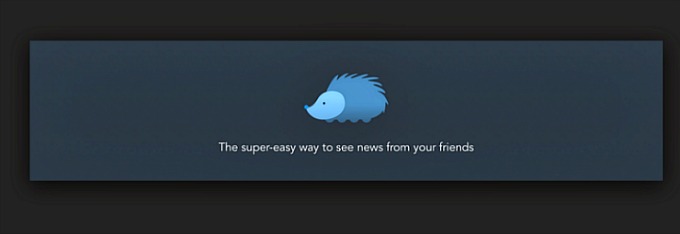
Most of the time when we are using social media to engage with family, friends and followers, we don’t really want news stories or articles in general mixed in there. There are other times however, that we would just like to see those stories without other interactions intermingled. We have discovered an App for that!…
-
Video Optimization Services for Digital Video Success
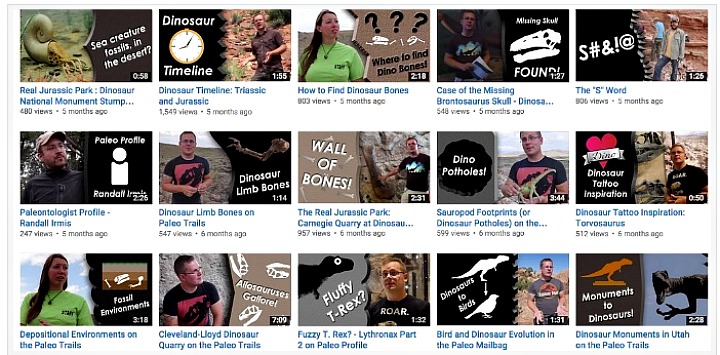
Video is increasingly becoming a powerful and effective tool in marketing businesses online. A video can only have an effect on an audience though, if it is seen. There are many aspects that go into putting video content online, which is why we are now offering digital video optimization services. If you properly optimize your videos…
-
Genius Scan: Apps for the Busy Professional on the Go
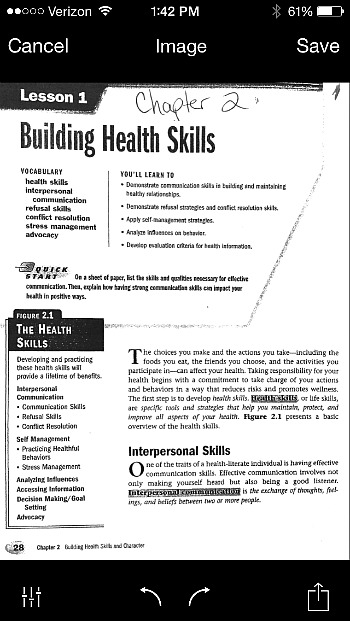
As someone who has a mobile office, I was initially unprepared for the amount of times I would receive ‘urgent’ requests for documents to be printed, signed and scanned back. There have also been times when paper sources of mine have had to be sent to someone immediately. Of course, as a working mom, and…
-
Creating a Digital Signature with SignEasy

There have been countless times when I have received an email with a document that needs to be printed and signed then sent back ASAP. On numerous occasions this has been when I am nowhere near a computer, printer or scanner! I have come across a couple Apps that have solved this dilemma for me:…