-
Houseparty App ~ Video Chat With up to 8 People!
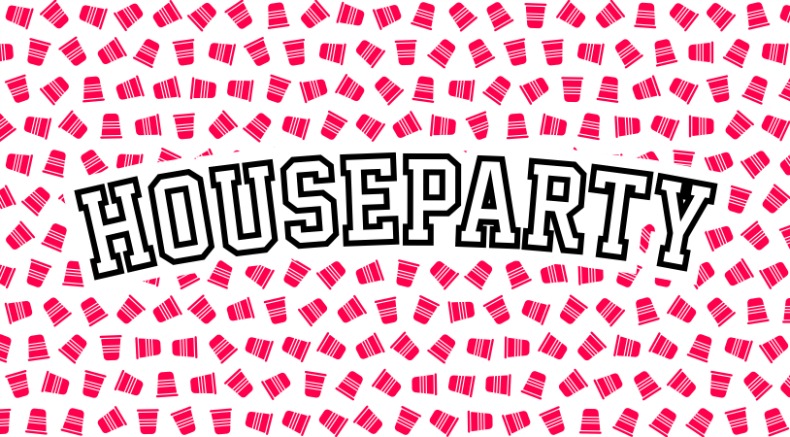
I have been disappointed over the recent years with how little my teens communicate with their friends in a manner that does not involve texting. Nobody actually calls each other any more. Just as our mothers and grandmothers before us, I began to accept the changing times. The tide has turned though with the entrance…
-
Nike Training: A Workout App to Keep You Active on the Road
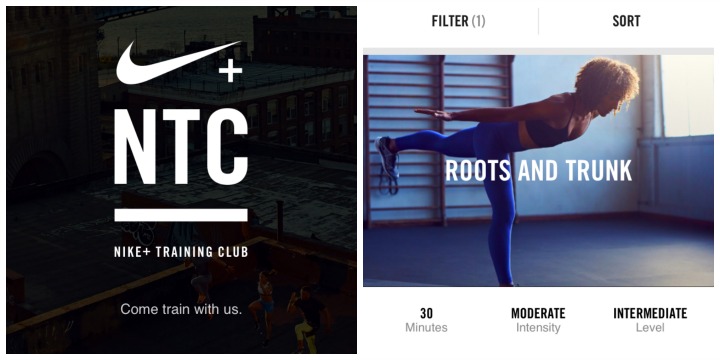
Busy professionals and traveling storytellers are often on the road, which can disrupt attempts to remain loyal to a workout regime. This has happened to me too many times! I will get into a good groove of working out and then leave to travel, abandoning my trips to the gym only to have to start…
-
Nuzzle: A Social News Reader
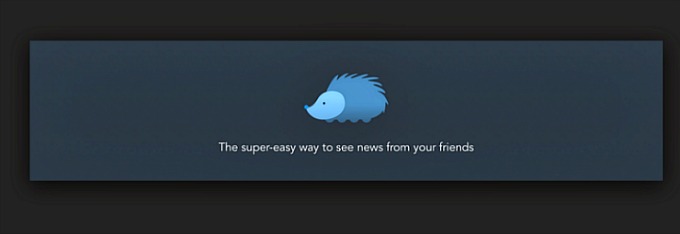
Most of the time when we are using social media to engage with family, friends and followers, we don’t really want news stories or articles in general mixed in there. There are other times however, that we would just like to see those stories without other interactions intermingled. We have discovered an App for that!…
-
Genius Scan: Apps for the Busy Professional on the Go
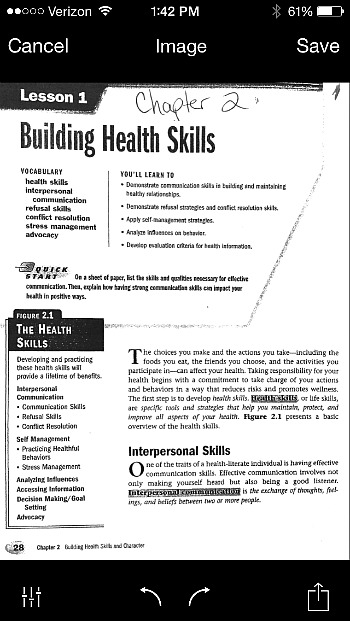
As someone who has a mobile office, I was initially unprepared for the amount of times I would receive ‘urgent’ requests for documents to be printed, signed and scanned back. There have also been times when paper sources of mine have had to be sent to someone immediately. Of course, as a working mom, and…
-
Creating a Digital Signature with SignEasy

There have been countless times when I have received an email with a document that needs to be printed and signed then sent back ASAP. On numerous occasions this has been when I am nowhere near a computer, printer or scanner! I have come across a couple Apps that have solved this dilemma for me:…