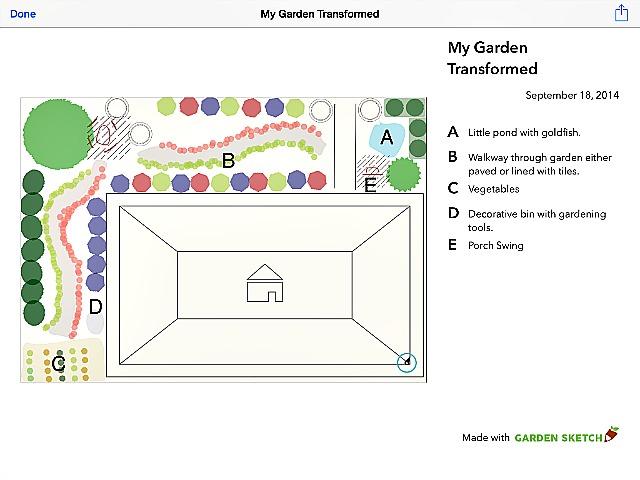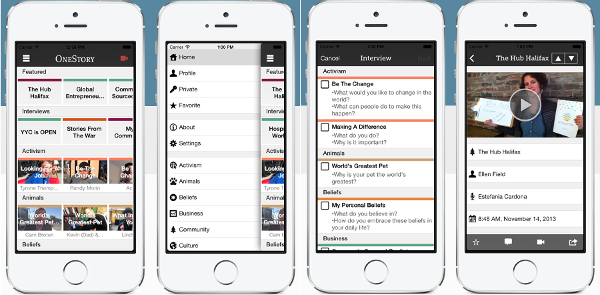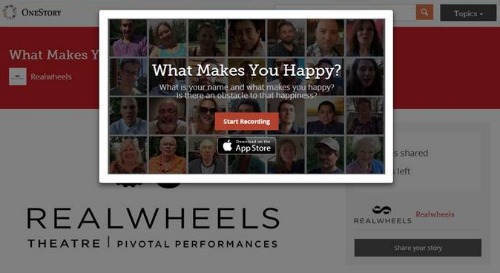-
Creating a Digital Signature with SignEasy

There have been countless times when I have received an email with a document that needs to be printed and signed then sent back ASAP. On numerous occasions this has been when I am nowhere near a computer, printer or scanner! I have come across a couple Apps that have solved this dilemma for me:…
-
Flipagram: How To Make A Flipagram?

Flipagram: How To Make A Flipagram? This question has come up, as I have been watching and observing my teenagers’ online antics and I have learned an important lesson from them! It’s more important to come across as having fun and even looking goofy than it is to look good when posting to social sites. One…
-
Instacollage : Apps My Kids Use

Instead of sharing a whole album of photos, I’ve noticed that my kids compile their favourite shots from an event and share them as just one photo collage. It’s something they’re always excited to do when we get home. They sit on the couch and go through all the pics we took, then go about…
-
Video Star : Apps My Kids Use
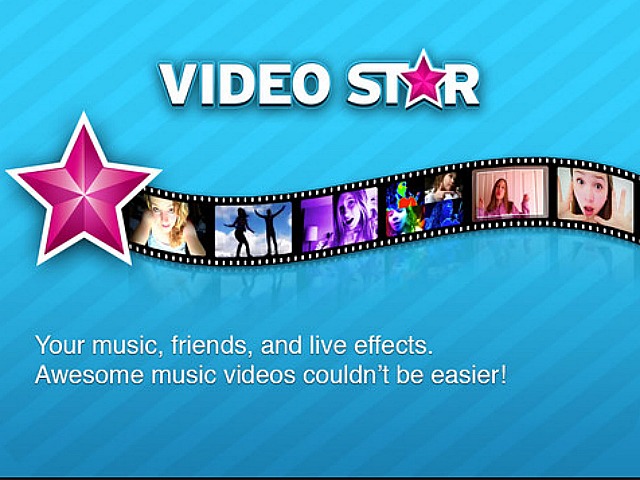
This is the first post of a new monthly series on Apps My Kids Use, keeping a tune to what’s keep our kids amused in our mobile world. I will sometimes see my kids using a new App that I have never heard of and the next thing you know, all of their friends are using it and…
-
In the Online Classroom this Autumn, Teaching Interactive Storytelling
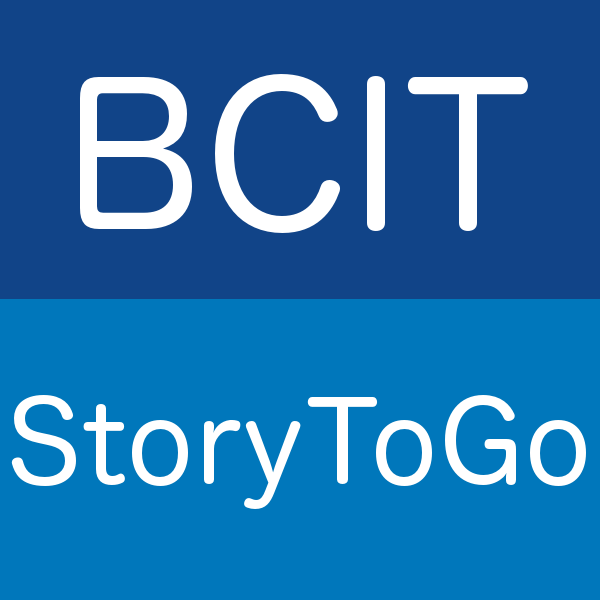
We are excited to be starting a whole new chapter of teaching and storytelling for us this Autumn, with our first post-secondary accredited online course in Interactive Storytelling available through BCIT StoryToGo’s Media Storytelling Department (formerly Part-Time Broadcast Studies). This means that anybody can register and take this course from anywhere in the world, on…