-
Prisma: Turning Photos Into Works of Art
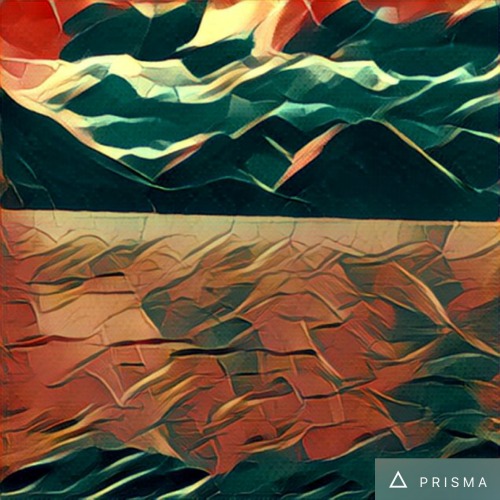
If you have found yourself looking at all the artistic images that your friends have been sharing on social media the past few months and find yourself wishing you had such artistic talents too, I will let you in on a little secret … most of the beautiful artistic images circulating social media have been created with…