On more than one occasion, I have been so excited to capture greatness on video, only to discover upon playback, that I have held my phone improperly and recorded an upside down or sideways video! This makes the video virtually useless for sharing ~ or so I thought, until figured out how to fix it. In case this has happened to any of you, or should it happen in your future, I thought I’d share an iMovie tutorial on how to rotate a video.
I have been able to do some basic editing to videos right on my phone within the iMovie App, however the option to crop or rotate does not exist that I have been able to find. Determined to fix my most recent upside down video, I uploaded it to my computer and imported it into iMovie there.

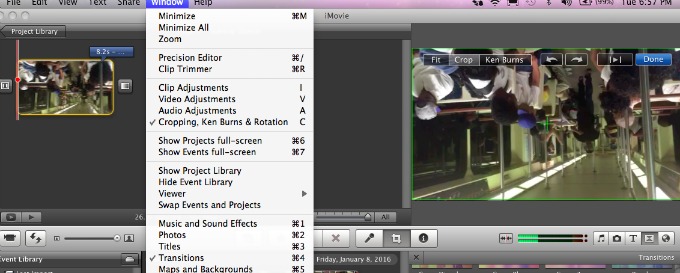
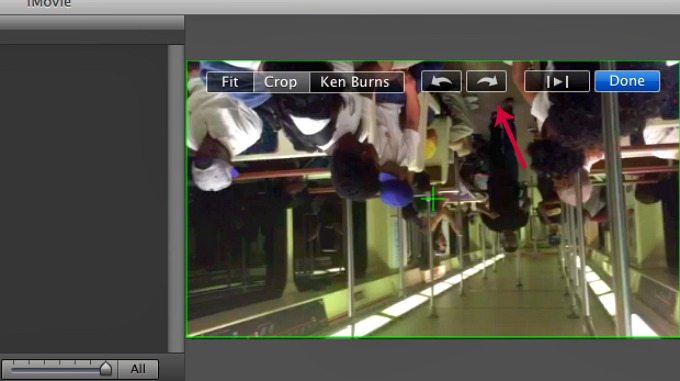
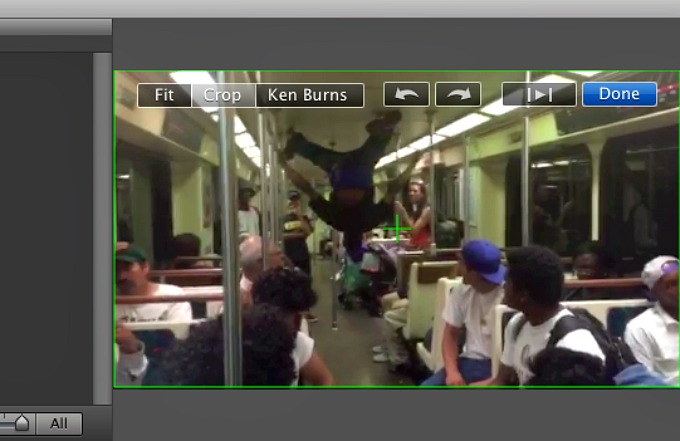
I hope you have found this iMovie tutorial to be a welcome relief for those pesky times you simply hold your phone the wrong way and have an upside down world to deal with! Here is my edited video of a breakdance on the subway in its entirety for you to enjoy.